Walli Playlist Help
About walli playlist feature
Walli Playlist feature allows you to have a selection of wallpaper that will change automatically at your set frequency. Simply add the images that you like to your playlist, hit PLAY, set your frequency and enjoying seeing your wallpaper change every few hours.
How to use Walli Playlist
Add images to your playlist
There are two ways to add images to your playlist.
1. While you scroll images in the different feeds in the app look for and tap the button “Add to playlist” below the image. The button is next to the “like” button.
2. You can also tap any image you find and then you will see on the next screen a purple button “Add to playlist” below the image.
Start your playlist
To start your playlist and see your wallpaper change automatically open the app and go to the playlist screen by either tapping the playlist icon on the top part of the screen or My Playlist link in the left menu.
On the playlist screen at the bottom of the screen, you will see a controller where you can tap the PLAY button in a similar way that you would enable a playlist on a music app.
Please note that for your convenience we are also showing the playlist controller on top of the recent feed which is the main screen of the app.
Pause and skip
You can pause your playlist if you would like to stay on the same wallpaper for a while or skip to the next one by tapping the PAUSE or SKIP buttons on the controller at the bottom of the playlist screen or at the top of the main screen of the app.
Hide the persistent notification and playlist controls
We are obligated by Android policies to show this type of notification because our app is working in the background of your phone. This way you know that something is working. But, you can hide this notification if you don’t like it by going to:
Settings > Apps > Walli > Notifications > Disable “Playlist persistent notification”
Troubleshooting issues
Why is my wallpaper is not changing automatically?
Some users report that their wallpaper is not changing automatically at the specified frequency. This happens because the device might stop Walli from working in the background to save memory or battery.
Please check the following things:
1. In Settings => Battery => Do you have a “battery saver” or “power saving” mode turned on? Try to turn it off.
2. In Settings => Battery => Do you have an option to exclude Walli from being automatically stopped by the system in case of lower battery?
There are ways on some devices to make sure that Walli is not stopped by the device. Please follow this link to try the offered solutions according to your device.
I have a Huawei device, why is my playlist not working?
Important: Please share with us any solution you find that is not described below and can be useful for other users at [email protected].
Traditionally Huawei and their version of Android called EMUI belong to the most troubled on the market with respect to allowing apps to run in the background. This is why to make Walli run in the background and change your wallpaper automatically you need to do some additional settings.
Please follow the instructions below according to your EMUI version (Huawei Operating System version) and phone model.
How to find your EMUI (Huawei Operating System) version
Go to Phone settings > System > About phone > Check the Android or EMUI version here.
EMUI 9 or above
Users have reported this helped them:
Phone Settings > Battery > App Launch > Set Walli to be managed manually with the “Run in the background” option checked.
Verified on “Huawei P30 Pro”
EMUI 6, EMUI 7 and EMUI 8 (and some EMUI 5 devices)
Please try do all or at least one of the following and check if the playlist works for you:
- Phone settings > Advanced Settings > Battery manager > Power plan is set to Performance
- Phone Settings > Advanced Settings > Battery Manager > Protected apps – check that Walli is Protected
- Phone Settings > Apps > Walli > Battery > Power-intensive prompt [x] and Keep running after screen off [x]
- Phone settings > Apps > Advanced (At the bottom) > Ignore optimizations> Press Allowed > All apps > Find Walli on the list and set to Allow
Huawei P9 Plus
Please try the following:
Phone settings > Apps > Settings > Special access > Ignore battery optimisation > select allow for Walli
Huawei P20, Huawei P20 Lite, Huawei Mate 10
Please try the following:
Phone settings > Battery > App launch and then set Walli to “Manage manually” and make sure everything is turned on
Huawei Honor 9 Lite, Huawei Mate 9 Pro
Please try the following:
Phone settings > Battery > Launch and then set Walli to “Manage manually” and make sure everything is turned on.
I have a OnePlus device, why is my playlist not working?
Important: Please share with us any solution you find that is not described below and can be useful for other users at [email protected].
When releasing their 1+5 and 1+6 phones, OnePlus introduced one of the most severe background limits on the market.
Please try one or all of the solutions described here: https://dontkillmyapp.com/oneplus
I have a Xiaomi device, why is my wallpaper not changing on the lock screen?
If you are using a Xiaomi device you will probably notice that your lock screen wallpaper is not changing. This is because unfortunately, Xiaomi devices don’t allow third-party apps to change the lock screen wallpaper. There is nothing we can do about that at the moment but you can contact Xioami for a request to change this limitation and maybe in a future version of their operating system they will allow this functionality for their users.
We still hope that you will use the Playlist feature on your home screen 🙂
Important: Please share with us any solution you find and can be useful for other users at [email protected]
. We will post it on this page for everyone to see.
Get additional help and report a problem
If you need additional help or you would like to report a problem don’t hesitate to contact us at [email protected]